[FREE TUTORIAL!] How to Make a Website for Your Home Business in a Few EASY Steps
This content may contain affiliate links which may result in my being financially compensated for purchases site visitors make through said links.
If you’re attempting to make money online — whether you are freelancing, selling products, blogging — a website is the best way to carve your presence into the Internet.
When you have an effective website, it works for you even when you’re asleep. Clients can find the information they want without having to wait for you to return calls or emails and without texting! (this is particularly good when you work in different time zones than your clients).
Whatever your chosen niche — scoping (read about this later!), proofreading, editing, writing, transcribing, reporting, technical writing, or providing a service — whatever service you’re looking to provide, it’s 2019! You need a [professional-looking] website!
Can I Make Extra Money Online Without a Website?
Sure, you can absolutely make it work without a website, but having a website which clearly and professionally showcases the services you provide (and how to contact you) is paramount to building trust with your target market (clients).
When I first started freelance computer repair and website design, I knew I would need a website. Almost as soon as I created my first website, I had not only local clients, but clients who found me online. Me, in big ol’ Montana! Who knew? Right?! Not just technical and websites, but copyediting, logo design, writing — all the stuff I love doing!
Take all my websites as examples. I’ve got hundreds of thousands, probably getting close to a million words of content across my blogs, courses, and FAQs — and that doesn’t include the hundreds of comment replies on those posts! What if I tried to build my business without any of that? It’d take a LOT more work to make a name for myself. People would only hear about my services from word of mouth, then I’d have to answer the same questions and explain the complexity of what I do and how I do it to individuals over the phone or via email or text.
One at a time.
Over and over again.
When you’re trying to build a business, this is not a good use of your time. Websites change all of that.
MORE Perks of Having a Website
Besides saving time, websites help you earn people’s trust. By choosing to be visible online, you are automatically more accessible and more likely to be hired than people who choose to remain in the shadows of the offline world.
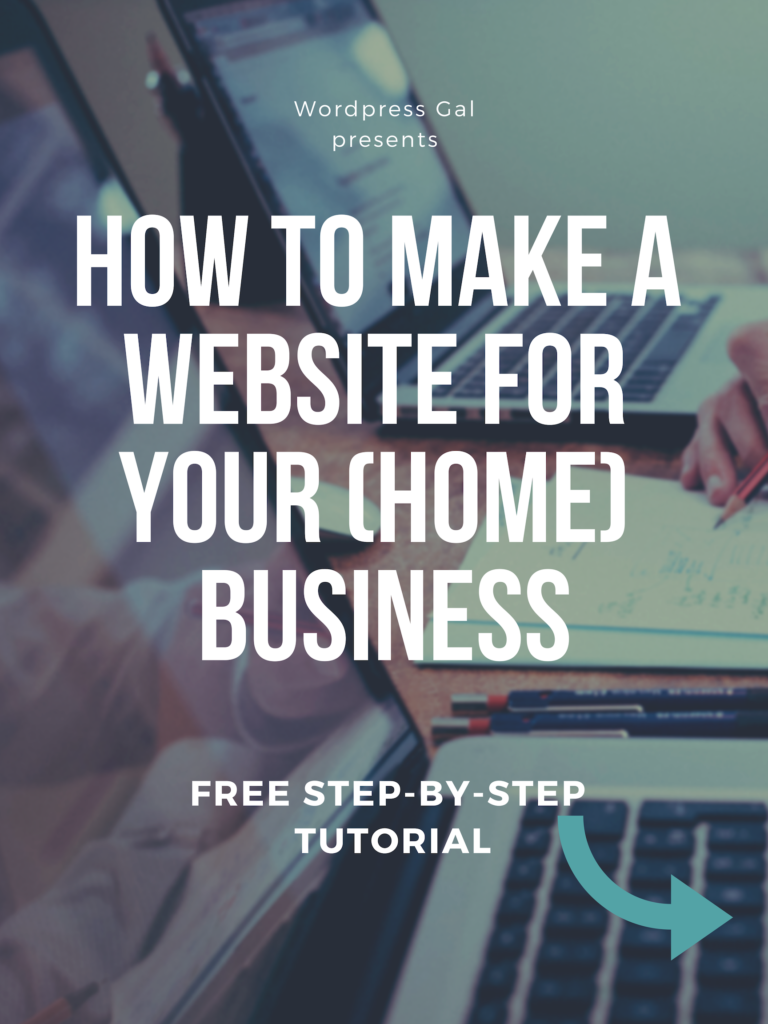
It should be a cinch to find answers and a cinch to contact you. If it’s not, you’ve got some work to do! Fortunately, I’ve put together this super-thorough tutorial — bookmark it! It’s a step-by-step how-to guide on setting up your freelance website.
The guide works for anyone offering any type of freelance service anywhere in the world.
Stick with me throughout this tutorial, okay? You’re going to learn a lot. Take it step by step, and trust me — it’s way easier to build a website nowadays than it used to be. Thank goodness we’re not in 1998 anymore, when I built my first website! 🙂
A Step-By-Step Guide to Setting Up Your Home Business Website in Just a Few Easy Steps!
Step 1: Choose a hosting provider.
A hosting provider is your safe place to park your domain and build your website. You want to choose a good one. I recommend BevTheGeek and WPEngine for most of my sites. I assist clients who use other hosting companies as well.
Step 2: Choose a Plan
Most hosts have, well, a host of plans to choose from.
I recommend you start with the Basic plan for your website. If you’re going to be using your website to build a gigantic blog with lots of posts, advertising, and visitors, go for the Plus, Business, or above.
Step 3: Choose a Domain Name
After choosing a plan, you’ll be able to choose your domain name — either a brand new one or you’ll have the option to transfer one you’ve already purchased. I also recommend paying the little bit extra for privacy. This will assist in stopping spammers from driving you crazy!
If none of the options you want are available, try adding another word for whatever you do on to the end of your name, as in bevthegeek.com. You could also use a “.net” or “.biz” domain, BUT just keep in mind that most people automatically type in “.com” before even thinking of other endings. I professionally do not recommend using other extensions unless it is a .org or donut domain.
What is a donut domain you ask? Instead of .com, you can have other extensions that are pretty cool.
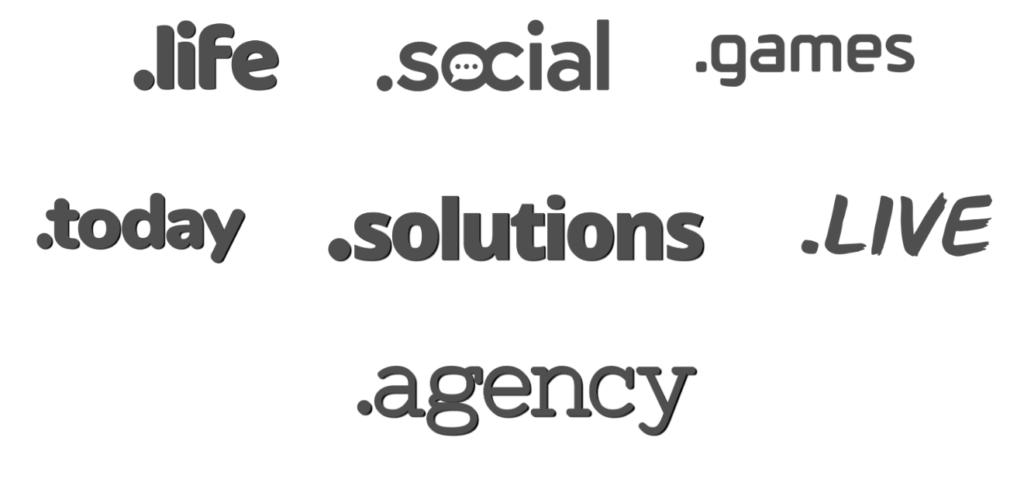
Keep in mind the type of services you’re providing. Many of my students and clients offer multiple services, so choosing a domain name with one niche could have its limitations. It’s always a good choice to own your own “name” as a domain.
Once you’ve settled on your domain, don’t wait to buy it. Even if you’re not ready to set up your website right now, you don’t want to risk losing the domain you want.
Why Should I Have a Personalized Domain?
What’s the advantage of a personalized domain over a subdomain (like montanabookseller.blogspot.com)? Subdomains are not as polished and professional looking, and if you use a “free site builder” without your own domain, you’ll be left with ads at the bottom of your website. Maybe, to you, a free site with tacky ads is better than no site at all, but ads can slow your site down and call into question whether you’re a real business. Purchasing your own domain is so inexpensive (and tax deductible!) — there’s no good reason to not have one.
Ask yourself: would you view WordPressGal.com or BevTheGeek.com as a lesser business if my website was wordpressgal.freesite.com or bevthegeek.freesite.com? You probably would. Your own “dot com” legitimizes you far more than a subdomain ever will.
Custom domains are essential to projecting a professional business image.
PRO TIP! With your own hosting and domain, you also get your own email address with your domain — not just a Hotmail, Yahoo, or Gmail address. A real domain email address SCREAMS “I’m a real business!” As you can see in Step 2, email accounts are typically included in your hosting plan — you only need one! — and did you know you can use your FREE Gmail account to send and receive with your personalized domain address? See Google’s step-by-step instructions to set this up when you’re ready.
I know it may be tempting to pinch pennies when it comes to this kind of thing, but remember: it’s tax deductible and you’re investing in the professional image of your business. It’s worth it — and if one client stays on your website longer or decides to contact you because of its fast loading time and super-professional look, it’s definitely worth it. I don’t think using a free site with a subdomain (and tacky ads!) is worth the risk of looking cheap or unprofessional. If you’re not sure you’re going to be doing the same type of service forever, be “safe” when choosing your domain, and just go with your name.
Don’t Be Cheap!
I know it may be tempting to pinch pennies when it comes to this kind of thing, but remember: it’s tax deductible and you’re investing in the professional image of your business. It’s worth it — and if one client stays on your website longer or decides to contact you because of its fast loading time and super-professional look, it’s definitely worth it. I don’t think using a free site with a subdomain (and tacky ads!) is worth the risk of looking cheap or unprofessional. If you’re not sure you’re going to be doing the same type of service forever, be “safe” when choosing your domain, and just go with your name.
Step 4: Enter Your Contact Info
This is an easy step! Don’t worry; they’re not trying to steal your identity! BevTheGeek.com is a legit, award-winning hosting company whose very livelihood depends on their clients’ security.
Step 5: Choose Add-Ons
After you provide your contact info, you’ll have a few options from which to choose.
You can stay with the Economy package, or you can choose to add on some extra security features. You don’t pay for them unless you choose them, and I encourage you to click the “More information” button to see if it’s something you feel you need or not. If you’re unsure, just remember these features are always something you can add on later.
Step 6: Enter Billing Info
This is the payment step. Super easy — just add in your payment info and click “Next”.
Step 7: Choose Your Website Builder
Congrats! You just got your domain and hosting. You’ve reached a crossroads! The rest of this tutorial will go over how to install WordPress on your new domain, but hosts also has a few other totally free website builders you can use — these website builders do not add tacky ads on your site.
(For the record, my website is built on WordPress and THIS site is using a GoDaddy Mins theme. I also use Studiopress (Genesis), PremiumPress, and multiple other themes – mostly because I like my sites to all have their own look.)
Here’s a screenshot of where you’ll need to go once you’re “inside” your hosting account. You’ll need to click “hosting” in the blue bar, then “cpanel” in the bar below it.
Step 8: The SUPER-EASY WordPress Install
WordPress is the BEST. And it’s free.
So this is the screen you’ll see right after clicking “Install WordPress” in Step 7 above.
Click start…
then choose your domain from the dropdown…
… then give your site a title + enter your Admin details.
Click the box to indicate you’ve read the terms and conditions, then click “Install Now”.
That’s it! You’ve got your freelance website up and running!
Wait… What Now?
Once WordPress is installed on your site, the fun begins — now you can start customizing it!!
BUT FIRST… let’s go through some WordPress navigation basics.
Navigating WordPress
Signing in: When you install WordPress in Step 8 above, you’re going to get an email. This email is important! Save it. It contains your unique WordPress login URL which is how you’ll access your site in order to start customizing it.
Adding a New Post or Page: Once you are logged in, you’re in the “Dashboard.” In the left-hand side, mouse over to Pages and choose “Add New”. This process is the same for posts (if you choose to blog on your site); just choose Posts and “Add New” instead.
Adding Images: Go to “Media” in your Dashboard area and click “Add New”. To get your image into a post or page, you’ll need to go to that Post or Page and click the “Add Media” button. Make sure your cursor is blinking where you want the image.
Adding Sidebar Stuff: Mouse over to “Appearance” and click “Widgets” — this will allow you to add nifty stuff to the sidebar of your website (more on that later). Don’t worry too much about this stuff yet until you’ve chosen your theme.
Definitely take some time to click around on things on your new WordPress site. “Just doing it” isn’t some lame marketing slogan — it’s true! Learn by doing.
Put Up an “Under Construction” Page
While working on your new website, put up an “under construction” or “coming soon” sign to greet your visitors. It can take some time for Google to index your new site, but you don’t want any potential clients or readers to Google your name and find a half-finished site.
To set up a little sign that says “under construction,” just go to Plugins –> Add New in your Dashboard and search for WPMaintenance or Under Construction. Choose the plugin with the highest star rating and you’ll be fine. You can even include a link to your social media profiles on your Under Construction page — that way, visitors have an alternate way of getting in touch with you. When you’re ready to share your website with the world, simply deactivate and delete this plugin (to do this, go to Plugins –> Installed Plugins).
More on plugins later!
Choose a Theme
Now, on to the fun stuff!
Your theme determines what your website actually looks like, and you’ve got a lot of options in this department! Yes, there’s a wide range of free themes, but if you’re serious about this website, the customization and support offered by paid themes can’t be beat. When I first started BevTheGeek.com, I had to know HTML language. We are so blessed to have this part of technology on our side!
Now we’re getting to the fun stuff!
I use a lot if different themes and plugins, depending on the website. I was nearly an original user of Studiopress and Genesis so, when Genesis merged with/bought Studiopress, I totally scored. It is one of the most widely used themes out there because it’s so easy to use — plus the pre-made “child” themes make it super quick to get a professional looking site. Another popular and ultra-flexible theme is Thesis, which also runs on the Genesis framework. All of these themes come with unlimited support — essential when you’re starting a website.
Create a Logo to Use for Your Website and Marketing
If you truly want your website to look professional, it’s worth it to create a custom logo. You can ask your favorite graphic designer or create something yourself with PicMonkey.
The easiest option? Order one on Fiverr (if you’re new to fiverr, use this link for a free $5 service — that’ll pay for your logo! You’re welcome ;-)).
Use your logo in your emails, your Facebook profile, and of course, your website!
Write Your Page Content
On WordPress, you can easily create “Pages” (remember that “Pages” are different from “Posts,” which are the entries you publish on your blog, if you choose to write one.)
Here are some pages you may want to create as a freelancer:
About: The about page is frequently touted as one of the most-viewed pages on blogs, so don’t overlook it. Include a photo and brief bio. Be sure to clearly state what you’re offering. What makes you an expert? How can you help them? Don’t be afraid to let the “real” you shine through — websites are personal, and being weird is cool! Remember this post?
Services: What are you offering? Describe it in detail here. Screenshots or examples of what you can do are also great to include here.
Rates: You can combine this with the Services page or make it its own separate page. Create a table of your services and rates together. Take a screenshot of your table and crop it as needed using a free photo editor. You can even add frames!
Reviews: Are people happy with your work? Awesome! You can create a page or a post with comments enabled in WordPress and invite your clients to leave comments about your work.
Contact: Make it EASY to contact you!! It doesn’t have to be fancy, but avoid putting your full email address on your site because spambots could find and abuse it. To work around that, you can use a plugin to create a contact form, or just write something like “yourname AT yoursite DOT com.”
GDPR compliance: Sometimes the legal stuff is the least fun, but it is just as important as the rest. To protect your business and show you are protecting the privacy of anyone who gives you information, make sure you’re in compliance with GDPR. For more help, you can learn more information from Bobby Klinck.
PRO TIP! Once you’ve set up all your pages, make sure they’re visible on the home page. If they’re not showing up, you may have to adjust your menus.
Unless you prefer to show off your latest blog posts on the homepage, you will want a “static” homepage, and you’ll need to choose which page you want to be your homepage. Check out this WordPress tutorial on how to set it up properly.
Install Essential Plugins
WordPress is like vanilla ice cream. Plugins are the toppings. Plugins are what expand WordPress’s functionality. They’re especially useful for people who aren’t so comfortable with the technical stuff but who’ve still managed to set up a self-hosted website. Think of them as apps for your website: they’re free tools you can install to add function to your site.
These are three plugins that will help you maximize your website’s effectiveness — for free!
WP Google Analytics: This plugin tracks the visitors to your site so you can see what people are interested in and how they’re finding you.
WP Super Cache: Caching allows your website to load faster — this makes both your readers and Google happier ????
Yoast SEO: If you’re blogging on your freelance website, look into this one. This all-in-one SEO plugin helps you optimize your post content, upping your chances of getting organic traffic from search engines.
Install Useful Widgets
If your blog has a sidebar, you might want to spruce it up with a few widgets, which are the nifty thingamabobs on the right- or left-hand side of your page. There are some widgets built in to WordPress; others you can download as Plugins. My favorite is Image Widget — you can easily upload an image and turn it into a clickable button.
Don’t forget social media icons! Make it easy for your visitors to find and follow you on social media by including links to your profiles in the sidebar. Here’s a basic tutorial for adding custom social media icons.
Consider Purchasing Backup Softwarer
This may not seem like something to be concerned about, but that’s just because you haven’t experienced the sweaty palms and racing heartbeat when you think your site has crashed and you don’t have a backup! All your hard work — gone in an instant.
Free options to back up your site are out there, and something is better than nothing. More robust, backup options include UpdraftPlus, VaultPress, BackupBuddy and blogVault. BackupBuddy doesn’t play well with some hosts, so I have recently been moving my clients over to UpdraftPlus. $70/year is nothing to paying someone to clean up your site or try to restore it.
Run Your Proofreading Tools and Then Promote, Promote, Promote!
Once you’ve finished your website design and content, make sure you have it proofread for any stray errors! Even a single typo or poor grammar can cost you a client. Don’t skip this step!
One of my favorite things to do is doctor up a professional profile photo using PicMonkey.
Don’t forget to submit your URL to Google for indexing.
Put your website address everywhere.
This is another big reason you want a personalized domain — wordpressgal.freewebsitebuilder.com doesn’t look very professional plastered all over your social media or email signature, does it?
One of my favorite things to do is doctor up a professional profile photo using PicMonkey.
Stuck? Get Help!
If you feel super stuck at any point, you’re not alone!
Learning to build a website isn’t rocket science, but if you’re new, it can be like a whole new language. Don’t be afraid to use your Host’s around-the-clock support or invest in a low-cost reference book. Sometimes a little outside help is all you need for this website stuff to “click”.
You can also comment on this post, and I’ll do what I can to help!
WordPress Design:
WordPress Web Design for Dummies by Lisa Sabin-Wilson
WordPress to Go: How to Build a WordPress Site on Your Domain Even if You’re a Complete Beginner by Sarah McHarry
Marketing Help:
The LinkedIn Code by Melonie Dodaro (or see a free 60-minute webinar)
500 Social Media Marketing Tips by Andrew Macarthy